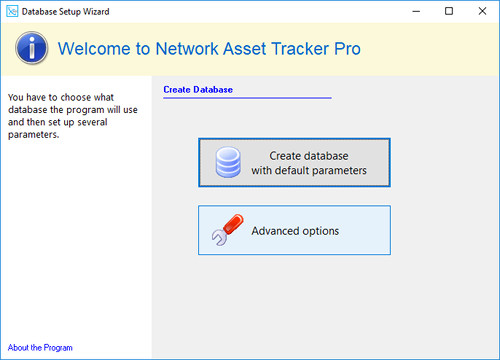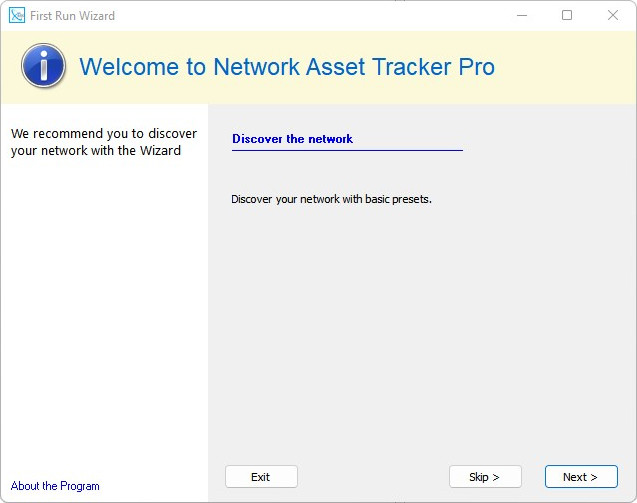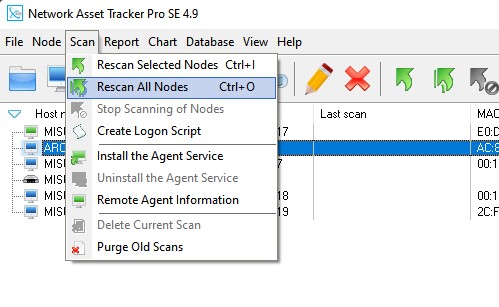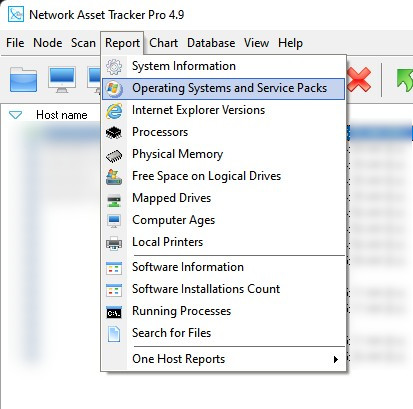Audit Computers Quick Start
Please
download and install Network Asset Tracker Pro on your computer or server.
Create Databases
On a first lanch, you should create databases for the network inventory data. You can use the next DB engines: Firebird, Microsoft SQL Server, Oracle, or, by default, local DB.
For a quck start press the "Create database with default parameters" button.
Add Computers
Wizard's window will appear. Please click "Next >" button. Network Asset Tracker Pro will scan your network to find online computers.
You will see added computers on the left panel. You can exit Wizard if you have your computers added by pressing "Exit" button. Otherwise, you can continue with Wizard. It will use different methods to discover your network.
Get the info
When computers was added you can get the information. To scan all added computers please choose the menu "Scan - Rescan All Nodes". Please be patient it could take some time.
The results of the scanning will appear in the column "Last scan" on the left panel. It contains the date and time of scanning and the result (Err) if an error appears or (OK) when the info is passed.
View The Scanning Info
You can click on the computer on the left panel and info about hardware and software will be shown on the right panel. For the computer with error status more details about the error.
Create Report
Various types of reports are available. Click the menu "Report" and choose what type of report you need.
You can save your report in different file formats: HTML, MS Excell, CSV, or pdf.
If you have any questions, please feel free to contact support@misutilities.com